I turned on bluetooth on my phone then initiated the bluetooth feature on my code100. find the amp in the It found the amp on my phone so I connected to it and the blue light on the amp quit flashing indicating that they are synced together. When I open the gateway app on my android phone (samsung S20E) it will not find the amp in the menu section of the app. I see the blue tooth symbol there with the word CODE next to it and it says not connected. There is nothing next to the Amps Detected: and when I scan for an amp it turns gray for a few seconds and then back to green. Same thing when i switch between the phone and amp icon in the bottom left corner. when on the phone icon i have presets when I switch to the amp Icon I get nothing displayed. I do have audio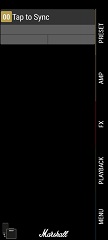 .
. from phone to amp and that s what it says in the blue tooth section in my phone. It says that the code V020150FDU connected for audio
from phone to amp and that s what it says in the blue tooth section in my phone. It says that the code V020150FDU connected for audio

Pursued using the Marshal Gateway (Android) app, on Code 50, which by design only connects after a Bluetooth Audio connection is active on same device you intend to use for running Marshall Gateway app.
But Marshall Gateway could never connect
Updated the Code 50 to latest firmware, had to use a Windows 10 laptop and Chrome browser MIDI USB Connect to use the Code50 Firmware update tools , it took several tries, as it updated firmware for boot loader, DSP, Bluetooth and MCU
After installing latest firmware , Marshall Gateway Android app still refused to locate the Marshall Code 50 and make connection.
Finally on a "MyMarshall message board I found this important step
For anyone who is having the same issue, what worked for me is the following. Note that I'm using a Galaxy S8 and the process could be different depending on what phone you are using.
"Reset network settings
1. From Home screen, touch and swipe up or down to display all apps.
2. Navigate: Settings > General management.
3. Tap Reset network settings.
4. Tap Reset settings.
5. If applicable, enter the PIN, password, fingerprint, or pattern then tap Reset again to confirm.
NOTE: This will reset ALL network settings including saved Wi-Fi passwords.
I hope this solves it for all of you having simillar issues. Thanks Marshall for the support and thank you for a killer AMP"
So I Reset all my Android Network settings, rebooted my phone , and made the Bluetooth Audio Pair connection (mandatory) , then launched Marshall Gateway app (Code50 patch Editor /Librarian) , and finally the app could locate the Code 50 and make a connection (1st time thats worked in over 6 years!

Hi Ricardo,
Please try the below to help with this issue,
From Android 12 - it requires the user to allow Bluetooth permission (called "Nearby devices") in order for the app to access Bluetooth. Without this permission Gateway will not be able to discover and connect to your CODE amp.
From Android 11 to Android 6 - it requires the user to allow Location permission and to enable Location Services to allow Gateway to discover your CODE amp.
Android 5 and earlier versions - it requires the user to enable Location Services to allow Gateway to discover your CODE amp.
Regards
Marshall Support

